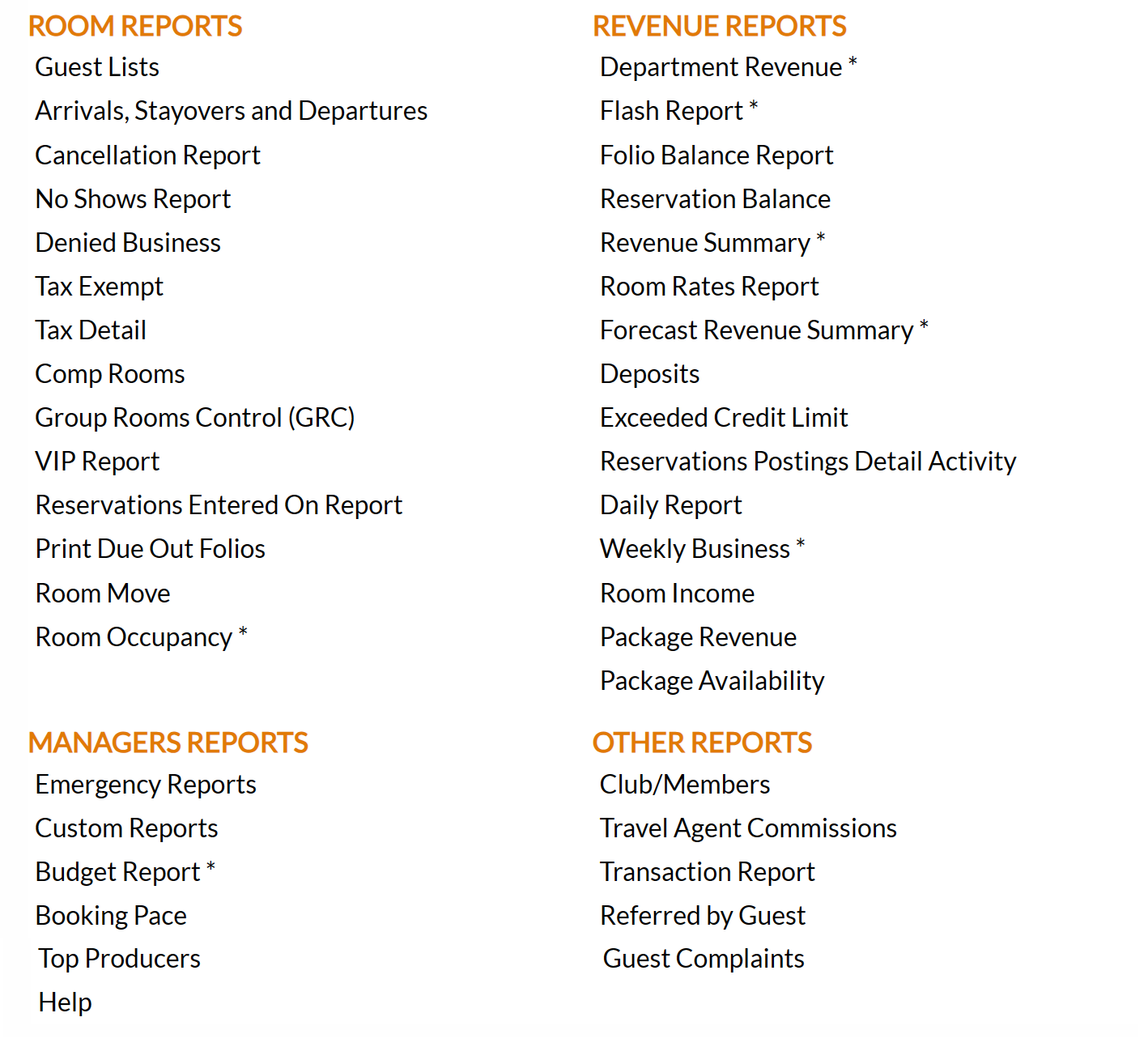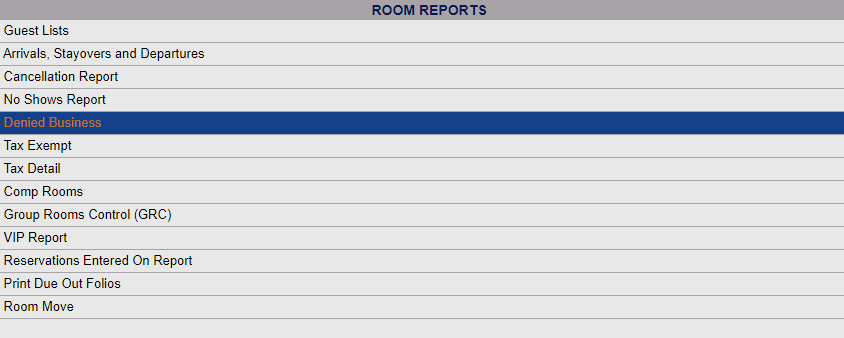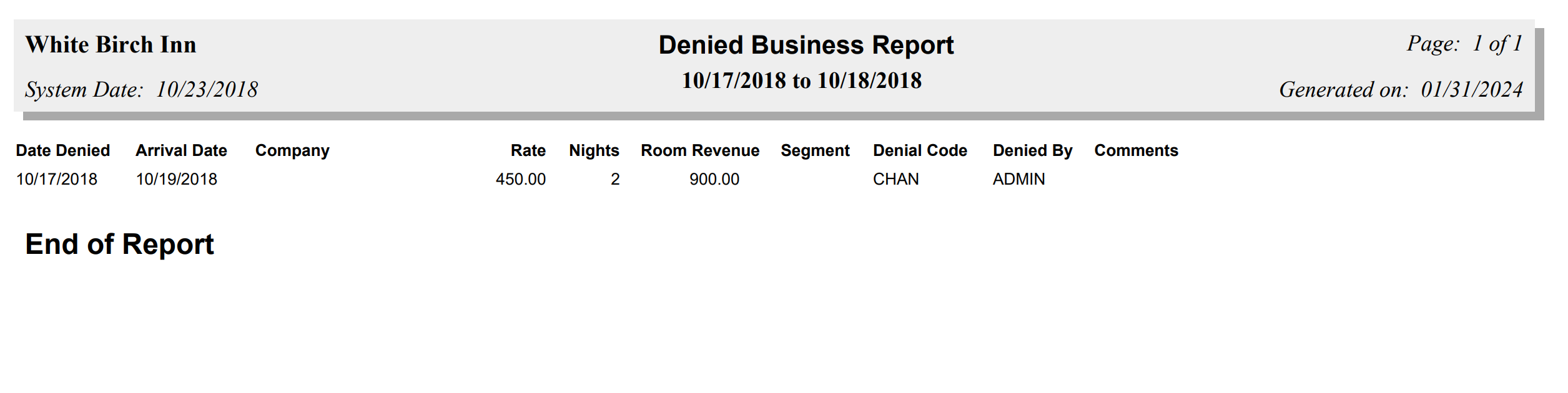The Reports Menu can be accessed by clicking the Reports icon on the Action Bar:
Note: In the NEW look for Skyware, the Action Bar appears slightly different but retains the Reports button.
OR
The Reports Menu screen is divided into four sections, each containing command links for different types of reports. These sections are Room Reports, Revenue Reports, Managers Reports and Other Reports.
Select the Denied Business report command from the Room Reports section.
When the Denied Business command is selected, the Denied Business Report screen will open.
Date Range: Choose the Date range for the Report to display.
From: Click within the date field to expand the calendar and choose the desired date. By default, today's date is selected.
To: Click within the date field to expand the calendar and choose the desired date. By default, today's date is selected.
Note: Changing the "From" date will automatically update the "To" date (to the same date). To expand the date range shown on the report to more than one day, you MUST change the "To" field, AFTER the "From" date field
When you have selected the date range to display, click the button Run Report.
Once generated, the report shows the date the business was turned away (denied), the date they were due to arrive, the company, rate, number of nights, potential revenue, market segment, denial code, who entered/denied the reservation, and the reason the business was denied (as a comments section).
By default, the report is generated in PDF form and opens in a separate browser window. From there you can select to save or print the report, among other options. You can, instead, check the Generate report to excel checkbox to generate the report in HTML for downloading to excel instead of PDF.